Sharing Devices for Online Learning
Overview
We understand that families will often have a limited number of devices that may be used for online learning. This page has tips that can make device sharing a little easier

Sharing Devices
If a single device needs to be shared by multiple people (e.g. between parents and students, or between siblings), it can cause problems with people having to keep logging in and out of websites (e.g. Office 365).
There are a number of ways that you can set up the device so that each person has their own settings, website logins, etc.
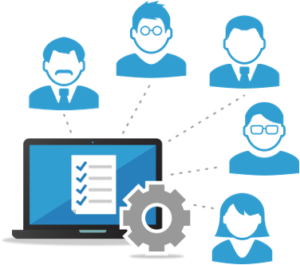
Setting Up Multiple User Accounts on One Computer
On most computers you can create multiple user accounts for the computer. This means each person can login and use the machine as their own, login to websites (e.g. Office 365), save work, etc. and their settings and work will be independent of any other users of the computer.

Creating Multiple Users on a Windows Computer
If your computer is running the Windows operating system, this help page and video explains how to set up additional user accounts.

Creating Multiple Users on a Mac OS Computer
If your computer is a Mac running the Mac OS operating system, this help page explains how to set up additional user accounts.
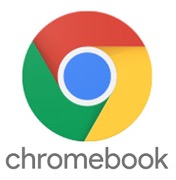
Creating Multiple Users on a Chromebook Computer
If your computer is a Chromebook running the ChromeOS operating system, this help page explains how to set up additional user accounts.
Setting Up Multiple User Profiles in the Chrome Browser
Since most school activities are done via the browser (e.g. Office 365, Education Perfect, etc.) it is possible to keep a single computer account, but to have multiple, independent users of the browser. This can be done in all browsers, but Google Chrome makes it particularly easy.
This page gives a brief description of how to setup multiple users in Google Chrome, but it is explained more clearly in the steps below…
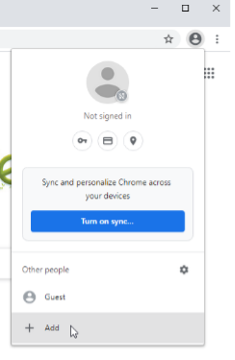
Enter a name for the new user, and pick an icon…
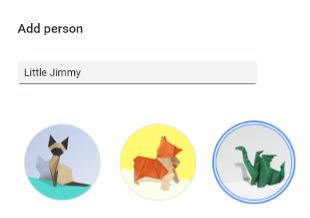
Repeat this for any other users you want to add…
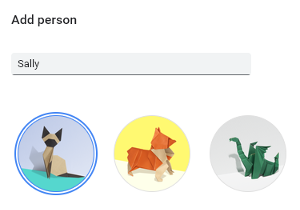
Using the same user icon in the top-right of Chrome, you can click any user to switch to their ‘copy’ of Chrome, when they can login to sites, completely independently of the other users (they can also have their own set of bookmarks, extensions, etc.)…
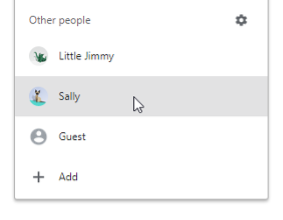
Now, each user can login to sites like Office 365 at the same time, without interfering with each other…
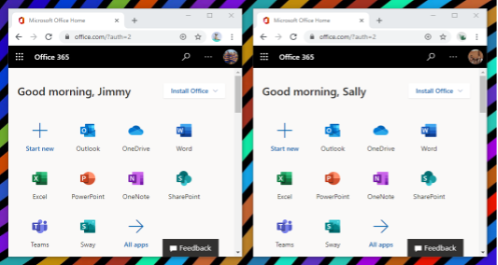
If you want to remove any of the users you have created, click the user icon, then click the gear icon to open up the user panel where you can easily remove any user accounts…
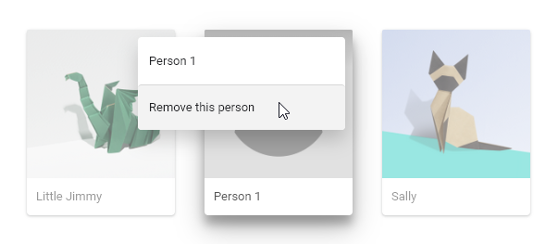
COVID-19
Please refer to the NZ Government COVID-19 website for up-to-date information about the COVID-19 pandemic.
Please also note the Guidance for Parents, Caregivers and Whānau issued by the Ministry of Education.
In the event of another COVID outbreak, please check back here for further information.
Parent Letter re Covid-19 L4 Update – 17 Aug 2021
Parent Letter re Covid-19 L2 Update – 15 Feb 2021
Parent Letter re Covid-19 L1 Update – 29 Jan 2021
