Office 365
Overview
Office 365 is a suite of tools from Microsoft. It includes tools to create, organise, and collaborate.
Key Features
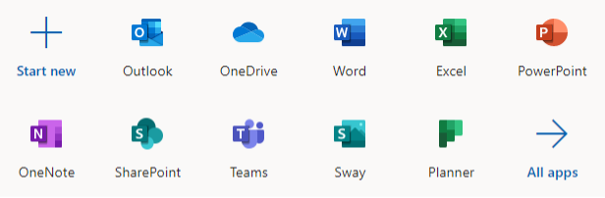
The key features we make use of at Waimea College are:
- Outlook – for sending and receiving email
- OneDrive – this provides a secure, online storage area for files, documents, images, etc.
- Word, Excel and PowerPoint – for creating documents
- OneNote – a digital notebook used by many staff to organise and share course notes
- Teams – used to create ‘virtual’ classrooms, and for communication and collaboration
All of these programs work online via a web browser.
Logging in to Office 365
To login to Office 365, you first need to know the following:
- Student email address – this is of the form jwsmith@waimea.school.nz (the first part is the student’s school username)
- Student password – this will have been issued by staff at school
To login, follow these steps:
1. Go to office.com (type this address directly into the address bar of your web browser)…
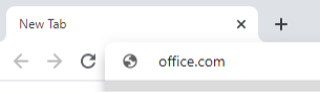
2. You should now see the Welcome to Office page. Click the Sign In link…
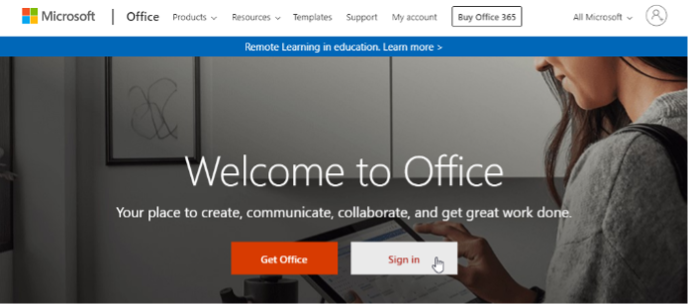
3. Enter the student email address (ending in @waimea.school.nz)…
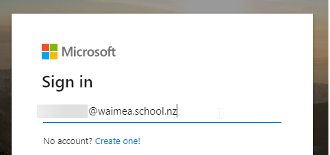
4. Enter the student password (their normal school one – please contact the school if they have forgotten this)…
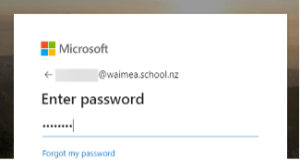
5. You should now see a welcome message and see the icons for the Office 365 tools…
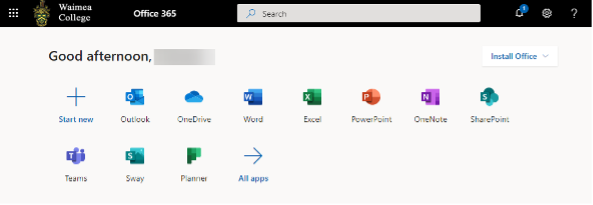
Installing Desktop Versions of the Office Apps
The full Office 365 suite is designed to work well online via a web browser. However, many of the applications can also be installed as ‘desktop’ versions, directly on your computer. These versions often have more features and work even if offline.
To install the desktop versions, click the Install Office button after you have logged in…
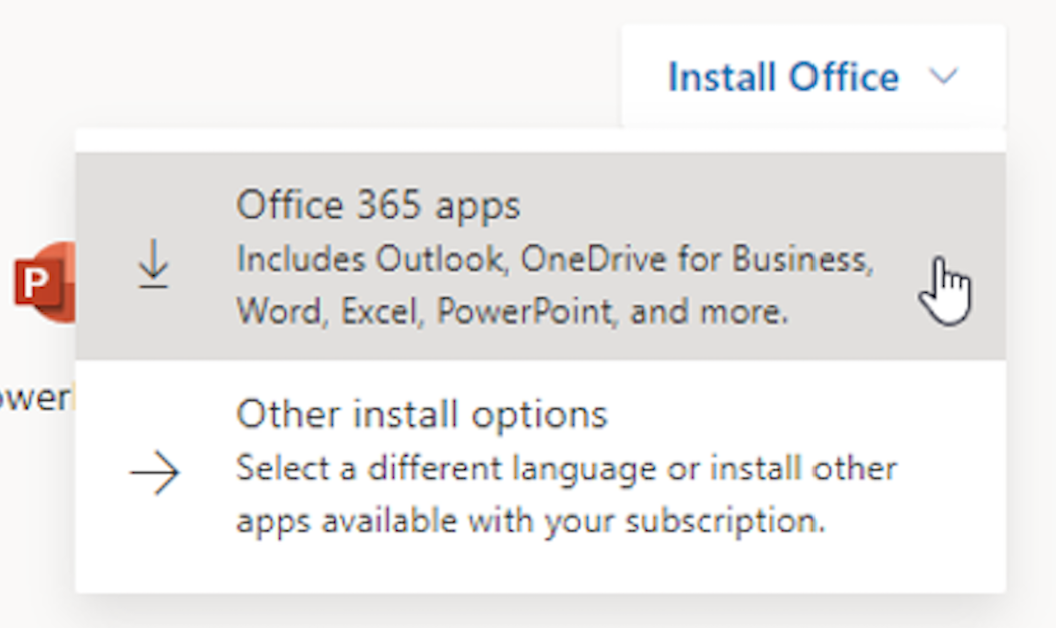
From there you will be prompted to download the Office 365 installer and then you will be able to select which desktop applications you wish to install.
